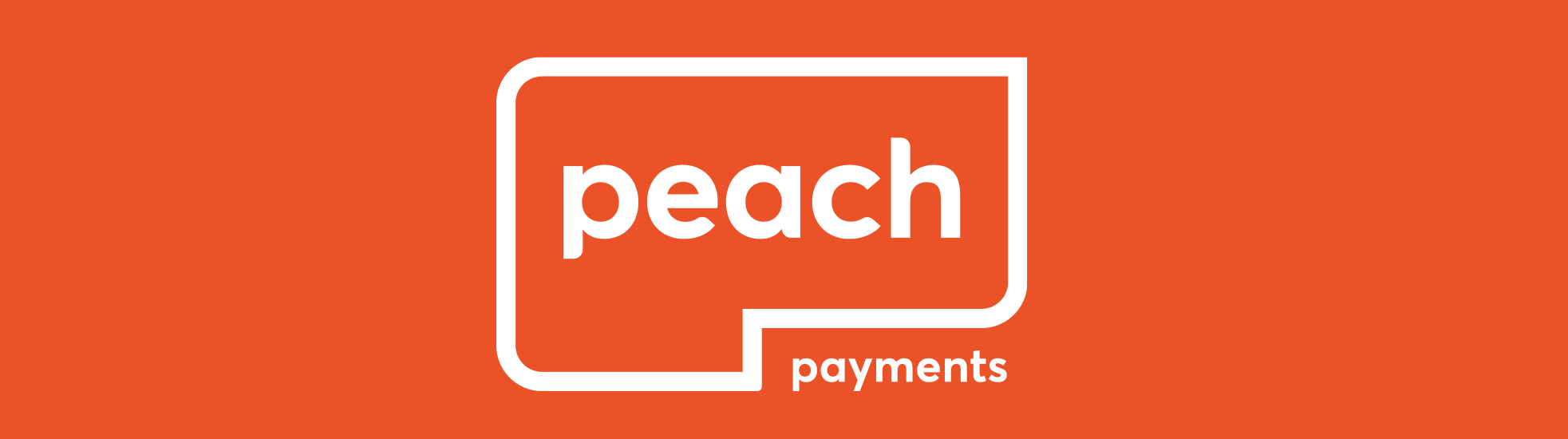
Payouts
Execute a batch EFT payment
You cannot reverse payouts, so Peach Payments strongly recommends executing a bank account verification on the first payout to an account. This ensures that you don't pay the wrong bank account.
You can make batch EFT payments using the API or the peachpay.co.za portal (see below for more details).
After initiating a batch payment, execute a check digit verification (CDV) to check the account validity of every payout. Passing this test does not always mean that the bank account is valid and open, but failing it does mean that there is no such account.
- To complete a payout on a particular day, the funds and instructions must reach Peach Payments before 12 noon for the merchant to receive their funds on that same day.
- Peach Payments processes batches throughout the day until cutoff at 16:00.
- Your beneficiaries should receive the funds in their accounts from 20:00 onwards, but keep in mind inter-bank delays.
- No processing on weekends and public holidays; an error message advises you to choose a different date should the chosen date be invalid and fall on a non-processing day:
- Ensure that you start batches in time for processing before weekends and public holidays.
- Regular processing resumes on the next working day.
Ensure you have enough funds
To complete batch EFT payments, you need enough funds. Either transfer the exact amount per batch to the Peach Payments Nedbank Payout Account or use a float to pay out from.

Handle the unpaids
Unpaids are payments returned by banks for reasons such as "account frozen" or "account does not exist".
- If you submit a batch via API, you receive a callback with unpaids.
- You can also view unpaids in the peachpay.co.za portal.
- Peach Payments refunds unpaids to you every Friday.
The banks state that you should receive unpaids in five working days. Payments are generally all complete by the end of day two, but there are some fringe cases where this can take longer, for example, payment made to a closed account.
peachpay.co.za portal
Make batch EFT payments using the peachpay.co.za portal as follows:
- Prepare a CSV for upload using this template. Peach Payments recommends using universal bank branch codes to avoid errors like wrong branch code, non-existent branch code, and so on.
- Log in to the peachpay.co.za portal using the credentials supplied by support.
- Go to Payments > Creditors and click Import batch.
- If you have multiple clients assigned to your account, select the appropriate client from the list and click Select Client.
- Select 1 Day or SDV from the service type list. Select SDV to process the batch on the same day. Select 1 Day to process the batch in one day, for example, if you upload the batch on Monday, it gets paid on Tuesday.
- Select Paysoft CSV (With Header) from the file format list and click Select.
- Go to the CSV that you prepared in step 1, select it, and click Open.
- Click Continue.
- On the File validation results screen, confirm that all records passed validation. If any records failed validation, check why and fix it. The check digit verification (CDV) checks the account validity of every payout, but passing this test does not always mean that the bank account is valid and open. Failing it does mean that there is no such account.
- Enter a batch description, select a processing date, select the bank to make the payment from, and click Continue.
- To pay the batch, you must deposit the required funds into the appropriate bank account, using your customer ID as the reference. Click Download payment request to get the details of the bank account that you need to pay.
- After receiving the funds, Peach Payments processes the batch, keeping in mind the relevant cutoff times.
Was this article helpful?
That’s Great!
Thank you for your feedback
Sorry! We couldn't be helpful
Thank you for your feedback
Feedback sent
We appreciate your effort and will try to fix the article
Still can't find what you're looking for?
Our support team is here to help you with any questions.
Submit a Ticket