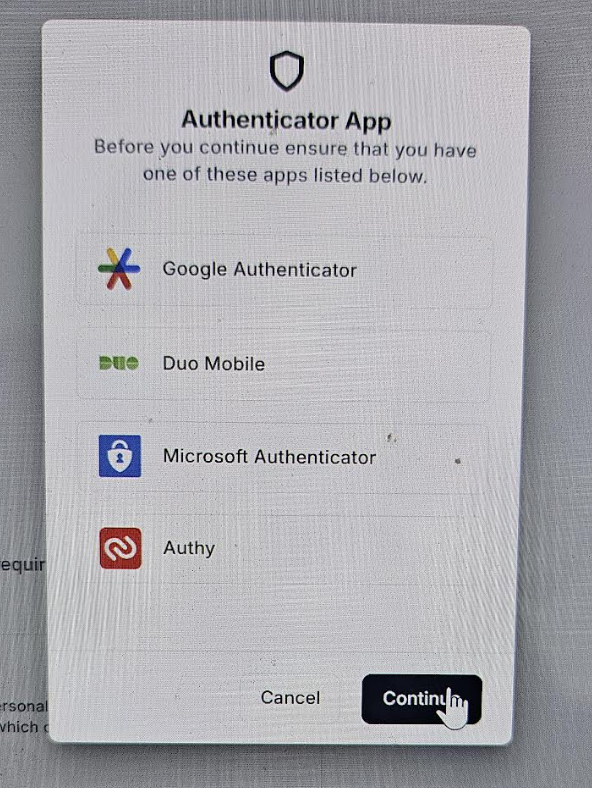Peach has added an extra layer of security for our Merchants by implementing 2FA when logging into the Dashboard.
Please see the below steps required to set up your authenticator app.
When logging into the Dashboard for the first time, you will see the below message, select to continue.
One of these apps will need to be downloaded on a mobile device.
Example: Google workspace/Gmail will require the Google Authenticator App to be downloaded.
Microsoft office/Outlook will require the Microsoft Authenticator App to be downloaded.
Next, a QR code will become available via your Dashboard.
Navigate to the relevant authenticator app you have downloaded on your mobile device.
You will see an option to scan a QR code. Select to do this and scan the QR available in your Dashboard screen.
This will create an OTP within your Authenticator app, that regenerates a new OTP every 30 seconds.
Your Dashboard will ask for the OTP and you will input what is appearing on your authenticator app.
For extra assistance, please see the below articles on how to set up your authenticator app in relation to your email account.
For further support in relation to logging into the Dashboard as well as how to navigate its features, please see this support article
Alternatively, please feel free to send your query to [email protected]